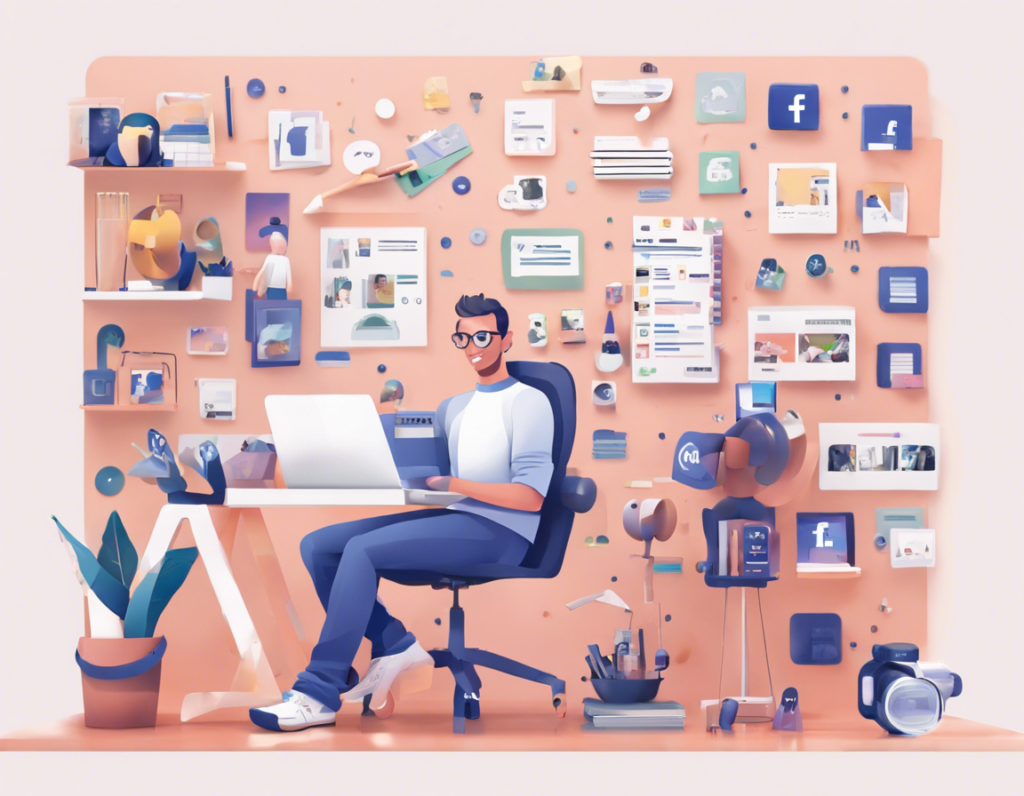In this digital age, social media has become an integral part of our daily lives. Facebook, being one of the pioneering platforms in the realm of social media, continues to evolve and introduce new tools to help creators and businesses effectively manage their presence. One such tool that has gained traction is the Facebook Creator Studio.
What is Facebook Creator Studio?
Facebook Creator Studio is a powerful tool that allows users to manage and publish content across both Facebook and Instagram. It provides a centralized dashboard that enables creators to schedule posts, track performance, engage with their audience, and monetize their content.
Getting Started with Facebook Creator Studio
To begin using Facebook Creator Studio, you need to have a Facebook Page and an Instagram Business Account linked to it. Once you have these prerequisites in place, you can access Creator Studio by visiting business.facebook.com/creatorstudio.
Features of Facebook Creator Studio
1. Content Library
The Content Library section in Creator Studio gives you an overview of all your published and scheduled posts. You can filter posts based on date, platform, and post type, making it easy to track your content strategy.
2. Insights
Insights provide valuable analytics about your content performance, audience demographics, reach, engagement, and more. This data helps you understand what type of content resonates with your audience and optimize your strategy accordingly.
3. Monetization
For eligible creators, Facebook Creator Studio offers various monetization options such as ad breaks, fan subscriptions, and branded content partnerships. You can track your earnings and performance metrics in the Monetization section.
4. Rights Manager
Rights Manager helps protect your intellectual property by allowing you to monitor and manage the use of your content across Facebook and Instagram. You can submit takedown requests for unauthorized use of your content.
5. Live Producer
Live Producer enables you to live stream videos to your audience. You can schedule live broadcasts, interact with viewers through comments, and access real-time insights to gauge the performance of your live sessions.
Best Practices for Using Facebook Creator Studio
1. Consistent Posting Schedule
Maintaining a consistent posting schedule not only keeps your audience engaged but also helps in algorithm visibility. Use the scheduling feature in Creator Studio to plan your content in advance.
2. Engage with Your Audience
Responding to comments and messages in a timely manner fosters a sense of community and loyalty among your followers. Use the Inbox tab in Creator Studio to manage your communications efficiently.
3. Experiment with Different Content Formats
To keep your content fresh and engaging, try experimenting with varied formats such as videos, photos, stories, live streams, and polls. The Insights section can help you identify which formats perform better with your audience.
4. Collaborate with Other Creators
Collaborations can help you reach a wider audience and bring a fresh perspective to your content. Utilize the Branded Content section in Creator Studio to connect with other creators for partnership opportunities.
5. Stay Updated with Facebook’s Guidelines
As Facebook frequently updates its policies and algorithms, it’s crucial to stay informed about the latest guidelines to ensure that your content complies with the platform’s standards. Violating these guidelines can result in content takedowns or account restrictions.
Frequently Asked Questions (FAQs)
1. Can I use Facebook Creator Studio for personal profiles?
No, Facebook Creator Studio is designed for Pages and Instagram Business Accounts. It does not support personal profiles.
2. Is Facebook Creator Studio free to use?
Yes, Facebook Creator Studio is a free tool provided by Facebook for creators and businesses to manage their content on the platform.
3. Can I schedule posts for both Facebook and Instagram through Creator Studio?
Yes, Facebook Creator Studio allows you to schedule and publish posts on both Facebook and Instagram from the same dashboard.
4. How do I access Insights for my content?
You can view detailed analytics about your content performance by navigating to the Insights section in Creator Studio. Here, you’ll find data on reach, engagement, audience demographics, and more.
5. What are the monetization options available in Creator Studio?
Facebook Creator Studio offers monetization options such as ad breaks, fan subscriptions, and branded content partnerships for eligible creators to earn money from their content.
In conclusion, mastering Facebook Creator Studio can significantly enhance your social media strategy by providing valuable insights, streamlining content management, and opening up monetization opportunities. By leveraging the features and best practices outlined in this article, you can optimize your presence on Facebook and Instagram for success.